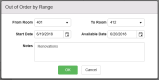Out of Order Rooms
At any point in your property's operations, issues may arise that render a room "unsellable." Perhaps significant damage has been done to an appliance, or an infestation of - heaven forbid - bed bugs has been found in a room prompting an exterminator call. Whatever the reason may be, a guest cannot stay in the room and as a result, should not be able to book the room.
Chorum accommodates this need through the use of the Out of Order feature. By marking a room out of order, the room becomes unavailable for selection when booking guests both at the local level and the CRS![]() Central Reservations System: Computerized reservation software used to maintain hotel information, inventory, rates, and manage bookings through online mediums via various booking channels (GDS, IBE, OTA, etcetera). level (if applicable). As an added benefit, any days the room is marked out of order calculate your KPIs
Central Reservations System: Computerized reservation software used to maintain hotel information, inventory, rates, and manage bookings through online mediums via various booking channels (GDS, IBE, OTA, etcetera). level (if applicable). As an added benefit, any days the room is marked out of order calculate your KPIs ![]() Key Performance Indicator: Any statistic or formula used to help calculate and indicate a hotel's performance and progress.as if the room "didn't exist," to preserve accurate reporting based on your available (sellable) rooms. After the request is resolved, the room will be returned to regular inventory and reporting will resume accounting for the room.
Key Performance Indicator: Any statistic or formula used to help calculate and indicate a hotel's performance and progress.as if the room "didn't exist," to preserve accurate reporting based on your available (sellable) rooms. After the request is resolved, the room will be returned to regular inventory and reporting will resume accounting for the room.
It should be noted that out of order requests are not the same as Maintenance requests. The latter form is a way of cataloging and addressing minor issues that do not otherwise prevent a guest from booking the room (see Maintenance Requests).
To begin, access the Housekeeping module. Then, expand the View folder and open the Out of Order menu.
Use the Add button to add a blank row for setup. Otherwise, if editing an existing request, simply select the desired request and edit the needed columns.
If your property is undergoing planned renovations, or a scenario has occurred otherwise rendering several rooms unsellable at the same time, the Add Range button can be used instead of the Add button. This option allows you define a range of room numbers while creating the request. Once applied, the request will be duplicated across all properties between (and including) the set range.
In the above figure, the hotel is renovating all rooms from 401 to 412. After clicking OK, a request with the same start date, available date, and notes is generated for room in that range (401, 402, 403, etc).
Save your work when finished to commit the request. Be aware that once saved, the room number assigned to a given request cannot be changed. Once saved, your list of request(s) may be reviewed and printed at anytime using the Print Request Report button at the top of the menu.
See below for a description of each column.
|
Column |
Definition |
|---|---|
|
Room # |
For new requests, set the room number associated with the request. This value cannot be changed after the request is saved. |
|
Room Type |
The room type's short code. This field auto-populates after a new request is saved, based on the assigned room number. |
|
Start Date |
By default, the start date shows as the business date the request was first saved in Chorum. However, be aware that if this is planned for a future date (such as with renovations), you may manually change the start date by pressing the calendar button and selecting the projected start date. |
|
Available Date |
This column is used to project when the request should be resolved and the room can be sold again. When booking new guests, Chorum shows the room as available for booking starting from the available date (this logic also applies to your occupancy reports and KPI Be aware that if your property has enabled the Auto-Extend Maintenance Rooms option (see Housekeeping Settings), this column is ignored when determining whether a room is available for booking again. The only method of re-adding a room to inventory while the auto-extend option is enabled is to delete the OOO request once resolved. |
|
Notes |
When submitting or modifying a request, add any notes or comments relevant to the request here. While not required, this is strongly recommended to make sure maintenance staff are more prepared to address the issue when they arrive in the reported room. |
|
Delete (Trash Can Icon) |
Use this button to delete an existing OOO request. Doing so removes the line from the menu and adds the room back into bookable inventory, and resumes accounting for the room in your occupancy reports and KPI |